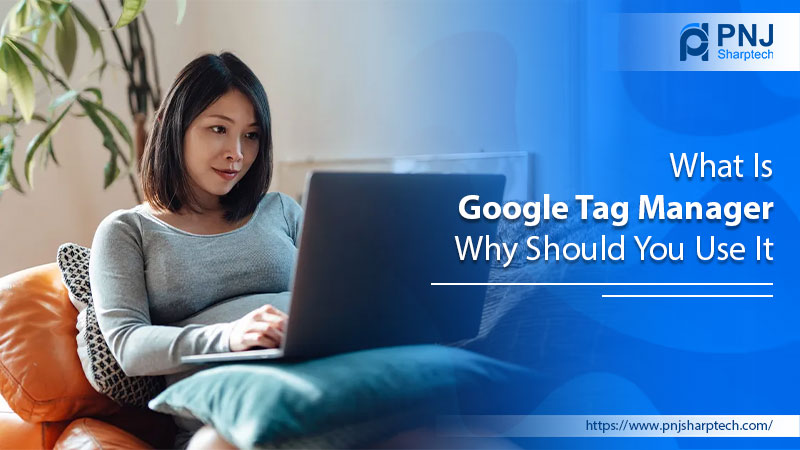Google Tag Manager (GTM) is a free program enabling website owners to install different kinds of codes (tags) on their websites. It is a tag management system that facilitates you to easily and quickly update measurement codes from your smartphone or website. Once the code has been integrated into your website, you can easily and securely deploy measurement tag and analytics configurations from a web-based user interface. Website owners can use GTM to track and gather marketing data from their websites. Some examples of tags include Google Analytics Event Codes, Google Analytics Tracking Codes, Remarketing Tags, and Google Ads conversion. This article will answer the question of what is Google Tag Manager in greater detail.
Read Also:- How to Filter Spam Trafiic in Google Analytics?
What Is Google Tag Manager
This free tag management solution lets you add and update code segments that collect and send information to Google Analytics. You only need to keep a code snippet on the website when using it. It functions as a middleman between your website and third-party vendors.
After installing it, use its interface to set up tags and triggers that prompt your tag to fire when specific events occur. A container is a set of tags, triggers, variables, and associative configurations on a website or mobile application. A GTM container replaces every manually added coded tag on a website, including tags from Google Analytics, Google A
ds, and other third-party.
Basically, when you know what does Google Tag Manager do, you don’t need to rely on developers to install segments of code directly on your website.
Start Working with Google Tag Manager
There are majorly three steps involved in creating and setting up GTM. These include the following.
- Create an account
- Install GTM on your website
- Set up Google Analytics 4 with Google Tag Manager
Create an account
Create the Tag Manager account via the credentials of the website owner.
- Sign in to Tag Manager and tap ‘Create an account.’
- In the ‘Account Name’ field, enter your company’s name.
- Choose a country.
- Now select if you want to share your data to enhance Google products.
- Input a Container Name.
- This will most likely be the app’s name or your website URL.
- Choose a Target Platform. It means choosing whether you want to create an account in your app, server, or website.
- Finally, tap ‘Create.’
Install GTM on your website
After closing the web container installation dialog box, you’ll see instructions to install GTM. The first part of the code is the <script>. It loads the GTM container on your webpage.
The second part of the code has the no-script tag in yellow. It is your backup. It lets you monitor users even while the JavaScript is turned off. Ensure to place the container snippet high in the <head> to enhance accuracy.
The second part should be placed under your body tag.
Set up Google Analytics 4 with Google Tag Manager
The last step is to set up Google Analytics 4 (GA4) with GTM. This simple process consists of the following:
- Firstly, create a GA4 trigger in GTM.
- Open your Tag Manager account and hit ‘Triggers’ on the left.
- Tap the ‘New’ button to make a new trigger.
- Give a name to the trigger.
- Tap within the Trigger Configuration box.
- Now, select ‘Page View.’
- This trigger will fire up all page views.
- Tap ‘Save.’
- Make a tag asking GTM what it can do with the data it gets.
- Open ‘Tags’ on the left and tap ‘New.’
- Give a name to the tag.
- Tap within the Tag Configuration box.
- Choose the ‘Google Analytics: GA4’ configuration from the right.
- Input GA4 Measurement ID. Find it by opening your ‘GA4 Property.’ Hit the ‘Gear’ symbol to go into the admin section.
- Tap within the ‘Triggering’ box.
- Choose the trigger you created in the prior step.
- After that, click ‘Save.’
- Test your setup by tapping ‘Preview’ in the site Tag Manager.
- Write your website URL and hit ‘Connect.’
- When the website opens, you’ll notice the GA4 config tag firing up.
- Click this tag to check that the page view event goes to the right GA4 account. Do this by reviewing the measurement ID again.
The Differences Between Google Tag Manager and Google Analytics
Most marketers confuse GTM with Google Analytics. The confusion mainly stems from the fact that they are both free Google products. Here is a comparison between GTM and GA.
You will understand what does Google Tag Manager do better after learning the difference between it and GA.
- Essentially Google Analytics is a tracking program, while GTM mediates between Google Analytics and your website. In simple words, GA gathers, stores, and interprets data. But GTM transfers the data from your site to GA through Tags.
- The need for GTM arises if you use multiple tracking tools or more complex tracking events.
- Google Analytics provides a quantitative analysis of your website visitors over a definite time period. On the other hand, Google Tag Manager tracks user events. The latter organizes third-party tags, every one of which tracks user events.
- Google Analytics creates real-time reports that help you find out your overall site traffic, bounce rate, and session duration. Contrarily, GTM manages tags that gather different user activities and events. It then transfers this information to an analytics tool that enables the segmentation of users into cohorts based on their actions.
Google Tag Manager in action – An example
Here’s an example that better illustrates the working of GTM. Let’s suppose you want to differentiate high-intent users from a specific ad campaign. GTM allows you to group these high-intent users into a cohort according to the user event information. It includes how far they scrolled on your website and the number of clicks they made. Now, instead of trying to convert these users by bombarding them with generic ads, you can retarget them with an email campaign that resonates with their user intent.
What Makes Google Tag Manager a Great Digital Marketing Tool?
When you know what is Google Tag Manager used for, you can enhance your digital marketing plans tremendously. Some of the great features of this tool for marketers include the following.
- Implement tags without any knowledge of coding.
- GTM has a user-friendly interface for editing, removing, and adding tracking code.
- Explore and test various strategies or ideas. GTM gives you the flexibility to apply new ideas that correspond with new trends.
- GTM is configured for the tags to fire asynchronously. It means every tag gets deployed when the page loads.
- GTM streamlines the whole process of using tags. It is because all the tracking code is under control in a single area.
- GTM can track a wide variety of digital marketing activities, such as clicks, forms, scrolls, and downloads.
Summing Up
Hopefully, this article adequately answers the question what is Google Tag Manager? When used correctly, this free tool can make the life of website owners a lot simpler by helping them get vital data about their users. You are also aware of the differences between Google Analytics and GTM, so you can use one or both of them per your needs. If you think GTM will prove useful, don’t waste any time setting it up and start reaping its benefits.